The Apple Watch is a powerful and versatile device that allows you to stay connected and organized on the go.
One of its many features is the ability to take screenshots, which can be useful for capturing important information or sharing your watch’s screen with others. In this article, we will guide you through the process of taking a screenshot on your Apple Watch.
YOU MAY ALSO LIKE: First Impressions Of iPhone 15 Pro Max: Lights, Camera, And Action Button
Step 1: Enable Screenshot Mode
To begin, make sure your Apple Watch is awake and displaying the screen you want to capture. Press and hold the Side Button located below the Digital Crown until the power menu appears. On this menu, you will find an option called “Screenshot.” Tap on it to enable screenshot mode.
Step 2: Capture the Screenshot
Once you have enabled screenshot mode, you are now ready to capture the screenshot. Navigate to the screen you want to capture and position it accordingly. When you are ready, press the Digital Crown and the Side Button simultaneously. You will see a flash on your Apple Watch’s screen, indicating that the screenshot has been successfully taken.
Step 3: Accessing the Screenshot
After taking the screenshot, it will be automatically saved to your iPhone’s Camera Roll. To access it, open the Photos app on your iPhone and navigate to the “Screenshots” album. Here, you will find the screenshot you just captured.
YOU MAY ALSO LIKE: Xbox Series S Is Now Available In Carbon Black With 1TB Of Storage
Additional Tips
Here are some additional tips to enhance your screenshot-taking experience on the Apple Watch:
- If you want to capture a specific area of the screen, you can use the Digital Crown to zoom in and out before taking the screenshot.
- If you want to quickly access the screenshot after capturing it, you can swipe left on the screen immediately after pressing the Digital Crown and Side Button.
- If you want to annotate or edit the screenshot, you can use the Markup feature available in the Photos app on your iPhone.
Conclusion
Taking a screenshot on an Apple Watch is a simple process that can be incredibly useful in various situations. Whether you need to capture important information or share your watch’s screen with others, the screenshot feature on the Apple Watch has got you covered. By following the steps outlined in this article, you can easily capture and access screenshots on your Apple Watch. So go ahead and give it a try!